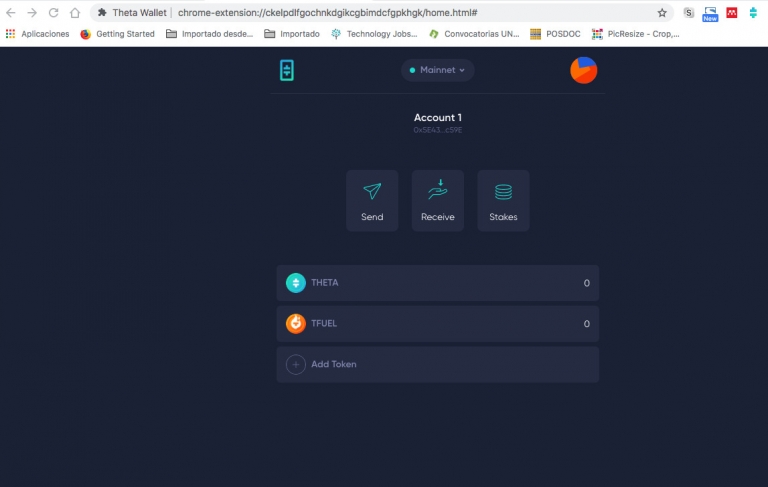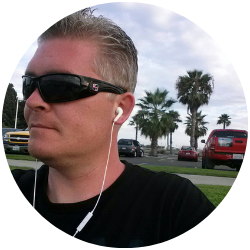Theta Wallet Step By Step How To Guide
THETA is a well-known and rapidly expanding cryptocurrency with a dedicated staff focusing on its blockchain, functionality, infrastructure, and wallets. THETA Token Wallet is the THETA project’s official Mainnet wallet.
Video delivery networks have a limited reach in developing nations, as well as a high-cost setup and centralized infrastructure. This is ripe for misuse and service outages.
Theta is developing a peer-to-peer (P2P) mesh network to address these difficulties, with a blockchain serving as an incentive mechanism to maintain the delivery network performing at a consistently high level.
The wallet UI (User Interface) is simple to use and understand, and setting up and interacting with the THETA blockchain takes only a few minutes.
This blog post is aimed at giving you a step-by-step guide on how to set up your very own Theta Wallet to gain access to one of the most secure crypto-wallets.
Step By Step How To Set Up Your
Theta Wallet
To install the extras to your browser, you should go to the website to download the extension. Alternatively, you can also search for Theta Wallet in the extensions and select ‘Add to Chrome.’
It is to be noted that in this example, Theta Wallet is being installed on Google Chrome, but other browsers will have the same installation steps as well.
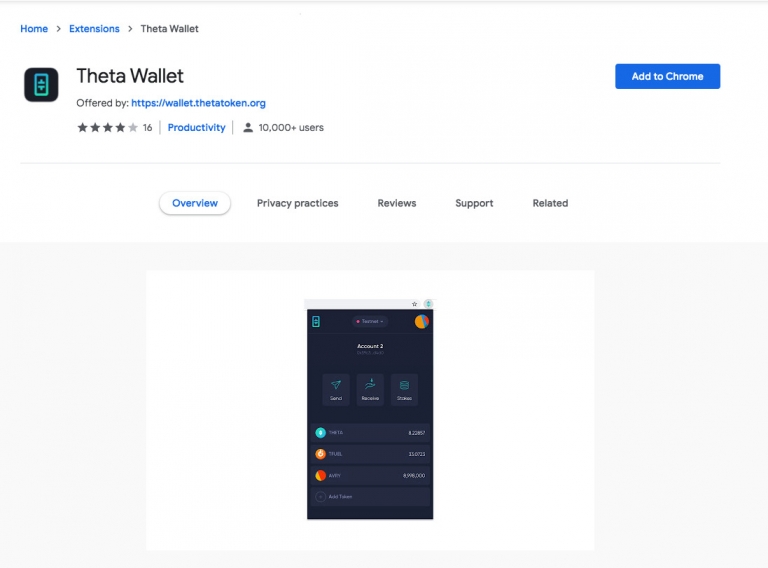
Step 1
Here, you need to select ‘Add Extension’ to install the Theta Wallet extension to the browser.
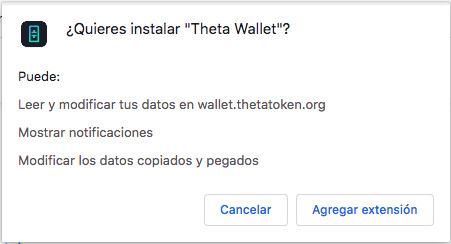
Step 2
Theta Wallet has been successfully installed as your browser extension. Now, select ‘Get Started.’
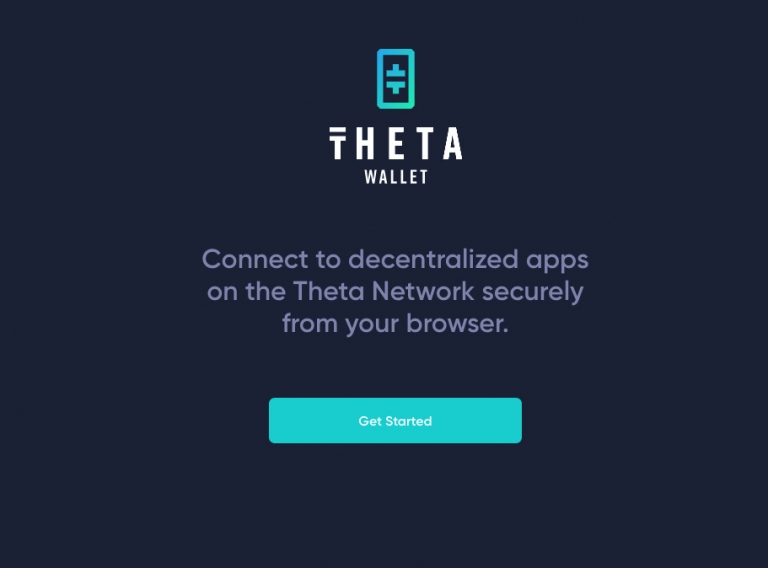
Step 3
To create a wallet, press on ‘Create Wallet’ to get started. However, if you have a pre-existing wallet, you can click ‘Import Wallet’ and input your seed phrase to access your wallet.
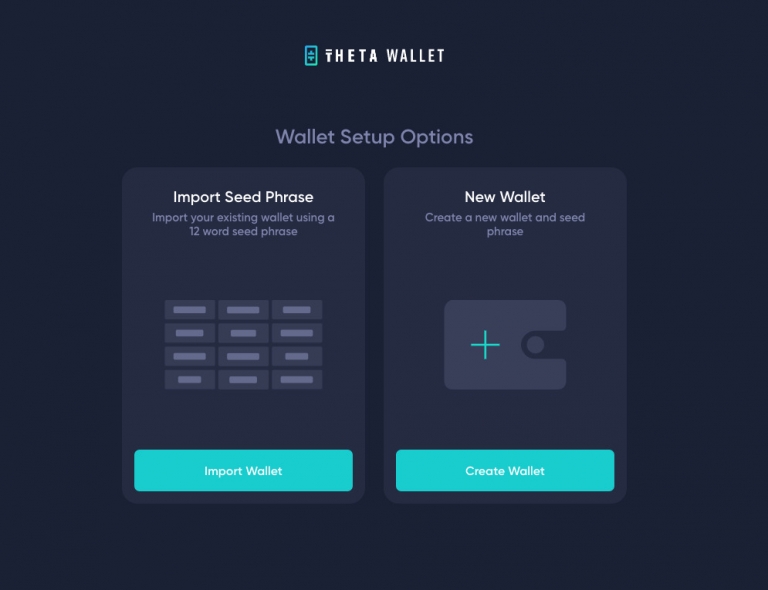
Step 4
Here, you are prompted to create a strong password and then re-enter your newly created password in the space given below.
Both these passwords need to be identical to be able to continue.
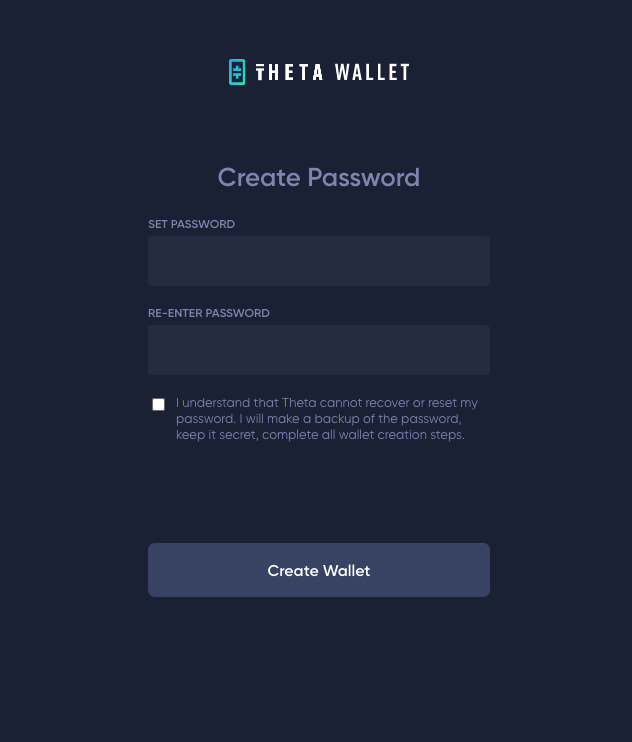
Step 5
Now that your password has been inputted twice check the box to continue with the procedure.
Remember to keep this password secure and make sure not to lose it.
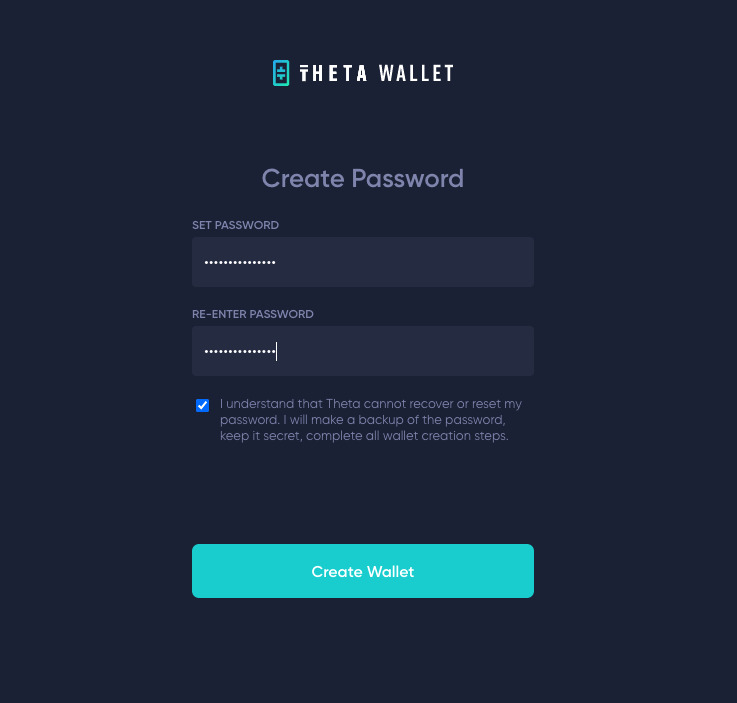
Step 6
Ensure that you are alone and in a secure area, and click ‘Continue’ to make your mnemonic phrase visible.
Should you lose your Keystore file and wallet password, the only way to restore your Theta wallet is to use your mnemonic or seed phrase and private key! Ensure to save them properly and keep them stored in a secure location.
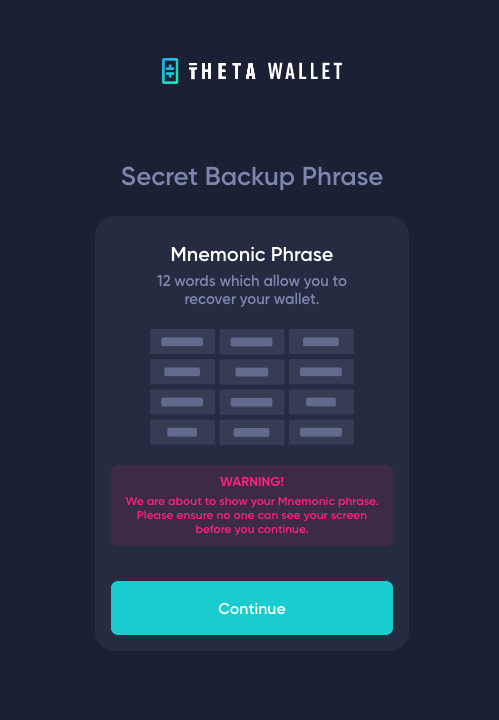
Step 7
Now that your mnemonic phrase is visible, store it somewhere safe as this will be used to recover your account, and it will not be shown to you again.
Click on ‘Continue’ after you have noted it down and are ready to proceed.
PLEASE NOTE: You would never show your secret backup phrase to anyone. I am showing this here for demonstration purposes only. I will never be using this wallet again. This is only to show the process step by step of how to install a Theta wallet.
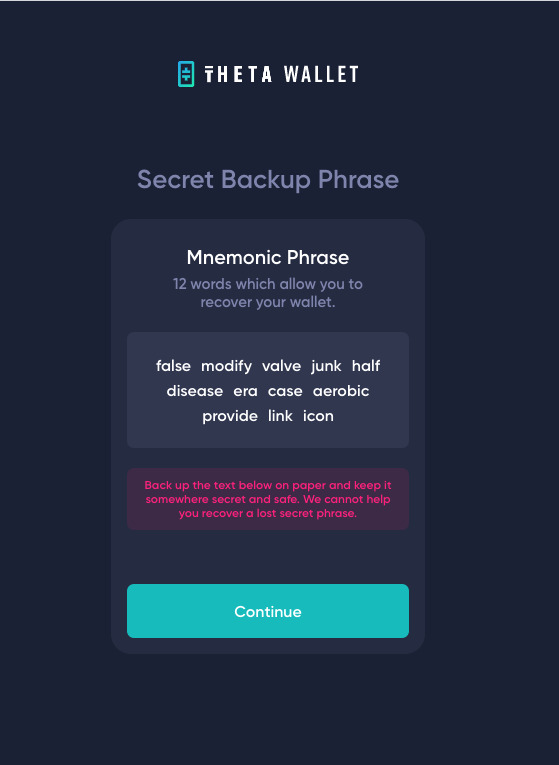
Step 8
You’re all set! Your Theta Wallet has been successfully created, and you are ready to begin making your transactions.
Your wallet address will not be visible, and you can share this. You also have the options of sending, receiving, and staking.
You can also add the supported tokens.